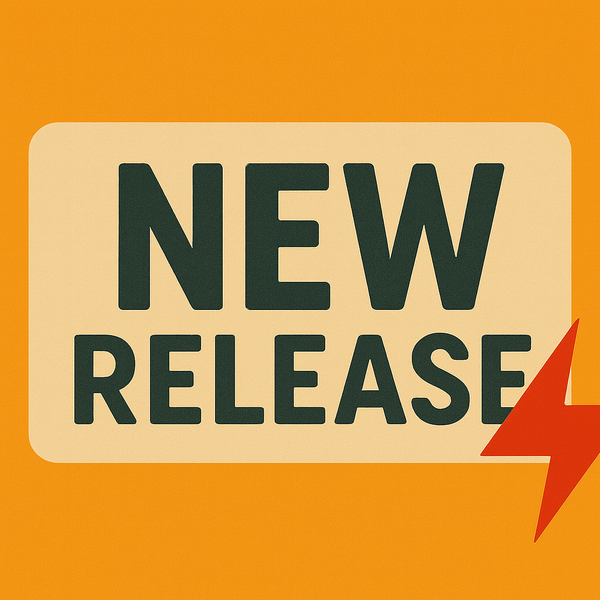Running multiple kernels on your SBC with Armbian
Test different Armbian kernels safely by using multiple SD cards. Just swap and reboot without risking your stable system.
A common and effective way to use multiple kernels on a single-board computer (SBC) running Armbian is to use separate SD cards. This approach is especially useful for testing new kernels, experimenting with different kernel versions, or even trying out other Linux distributions all without risking your main, stable system. Since most SBCs prioritize booting from an SD card, this method keeps things simple and reliable.
In this tutorial, we’ll walk through how to set up multiple SD cards with different Armbian kernels.
Prerequisites
Before getting started, make sure you have:
- Your SBC - e.g., Orange Pi, Rock Pi, Odroid, or another supported board.
- Multiple SD cards - one per kernel/system. Choose reliable, high-speed cards from a reputable brand to minimize boot problems.
- A computer to write images to the SD cards.
- A stable power supply for your SBC.
- Armbian images - downloaded for your board, each with the desired kernel (e.g., current, edge, or legacy). You can grab these from the official Armbian download page.
Step 1: prepare the SD cards
Each SD card will be flashed with a different Armbian image.
Download images
Head to the Armbian download page and find images for your SBC model. For example, download one with the current kernel and another with the edge kernel.
Flash the SD cards
You can use BalenaEtcher (GUI) or dd (CLI) to flash your cards.
Using BalenaEtcher:
- Insert your SD card into the computer.
- Open Etcher, select the downloaded Armbian image.
- Select your SD card as the target.
- Click Flash!
- Repeat for each SD card and kernel image.
Using dd (Linux/macOS):
- Unzip the
.xzArmbian image file. - Identify your SD card device name (
lsblkordiskutil list). Example:/dev/sdX.
Run:
sudo dd if=/path/to/armbian-image.img of=/dev/sdX bs=1M status=progress && syncReplace /path/to/armbian-image.img and /dev/sdX with your actual image and device name.
Be careful: choosing the wrong device can overwrite your computer’s storage.
Step 2: initial boot and configuration
Each flashed SD card is now a standalone system.
- Insert one card into your SBC and power it on.
- Armbian will run initial setup: resizing the filesystem and prompting you for a root password and new user.
- Once done, shut down the SBC safely.
- Swap to your next SD card and repeat the setup process.
Every card remains completely independent, with its own configuration.
Step 3: managing multiple kernels
Now that you have multiple cards, you can swap between them as needed:
- Switching kernels: Power off the SBC, swap the SD card, and power it back on. The bootloader handles the rest.
- Testing and development: Keep a stable, “production” kernel on one card and experimental kernels on others. If something breaks, just pop the stable card back in.
- Isolation advantage: While
armbian-configcan switch kernels on one installation, using separate SD cards provides complete isolation. This prevents conflicts and makes troubleshooting far easier.
Conclusion
Running multiple kernels with Armbian doesn’t require advanced bootloader tweaks or complicated configuration. By simply preparing separate SD cards, you gain flexibility, reliability, and peace of mind while testing new kernels or exploring different setups on your SBC.